Do you want to start your own online store? Shopify would be great choice! Here’s a step-by-step guide to help you set up your online store and start selling quickly.
What is Shopify?
Shopify is an e-commerce platform that lets you develop an online store without knowing any coding skills. It’s easy to use and user-friendly, flexible, and comes with all the tools you need to sell products, accept payments, and manage orders smoothly and calmly.
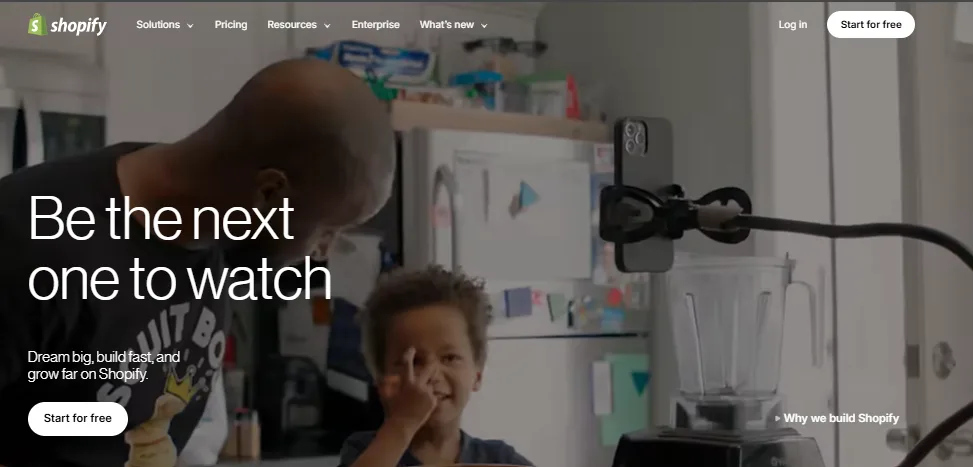
How to Set Up Your Shopify Store?
A Simple Guide
Getting started with a Shopify store is easy! Just follow these simple steps:
Step 1: Create Your Shopify Account
Go to Shopify on the top right and click on “Start Free Trial.”
Choose one of these plans that suits your business:
- First Plan—Basic Shopify
- Second Plan: Shopify
- Third Plan—Advanced Shopify
You can start with just 20 rupeesfor the first month (via the free trial link).
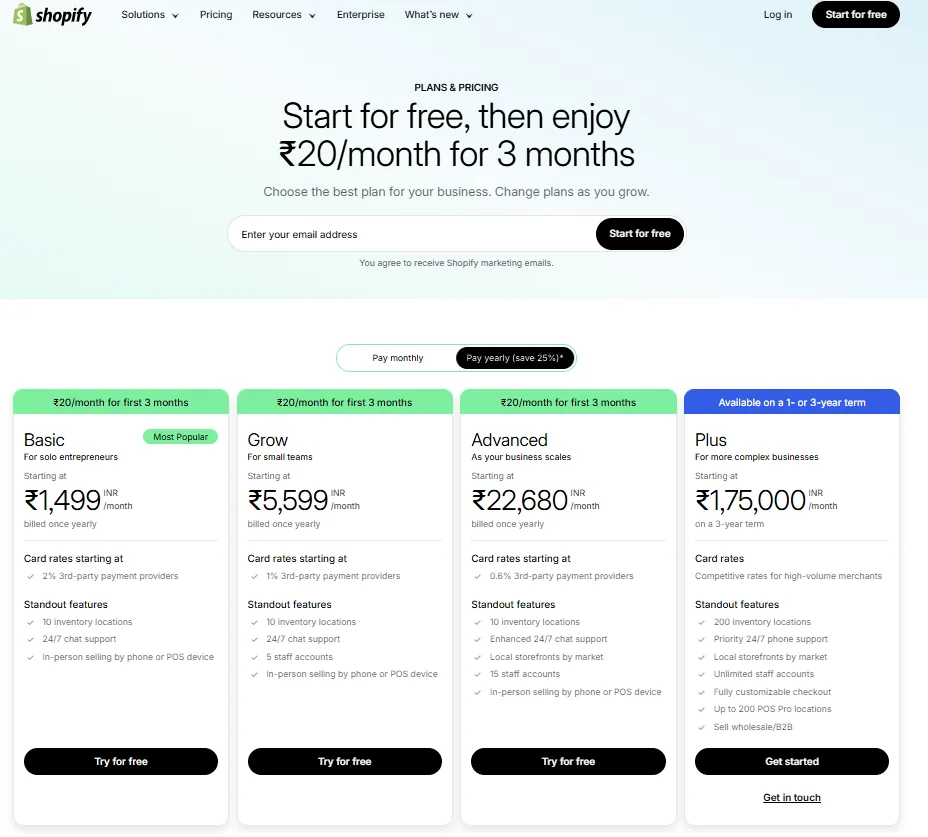
Enter your payment info, and your store will be created.
Step 2: Set Up Your Store Details
Once you create your account and log in to your admin dashboard, it’s time to set up the basics of your store:
Click on Settings (bottom-left of your dashboard).
Add your store details- name, contact info (phone & email), and your business address.
You can also manage things like
Currency (What your store will use to display prices)
Time zone
Measurement units (like kg vs qty)
Tip: You can add your business’s branding (logo, colors, slogan) in this section, too!
Don’t miss clicking Save once you’re done.
How to Customize a Theme??
step1: Click on right in side online store
step2: Choose & Customize Your Theme
By default, Shopify provide you the Dawn theme, which are free to used!! but you can switch it up anytime paid or free.
In your dashboard, go to Sales Channels > Online Store > Themes.
Here you can edit the current theme or you can browse the Shopify Theme Store for something that fits your brand.
Customize your store’s layout, colors, fonts, and sections to match your brand and preference.
Once you’re satisfied with the look, click Publish to make your theme live.
How Add Product in shopify??
Step 1: Add Products & Collections
Now it’s time to add your products in store!
Go to the Products section in your Shopify dashboard.
Click Add Product.
Here, you’ll enter the product details like:
Title of the product
Description (About Product)
Media (product images or video)
Brand (if applicable)
You can also organize products into collections, collection being nothing but (like categories), which helps customers allow to filter what they’re looking for.
Set Product Pricing & Inventory to manage product qty.
Price: Set your product’s price or sale price.
Compare at price: This shows the original price next to the discounted price (if applicable).
Inventory: Keep track of your product quantity and update as availability of product.
Final Thoughts
Setting up your Shopify store is super easy when you break it down into steps. Once your store is up and running, you’ll be ready to start selling online!

