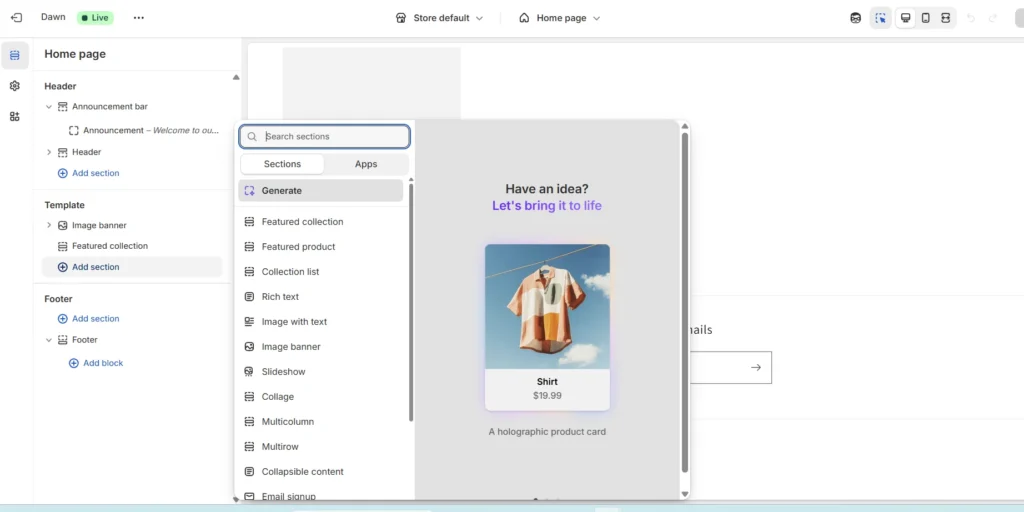Customizing your Shopify theme is easy! Whether you’re a new or an experienced online store owner, Shopify’s built-in tools allow you to create your store exactly how you want it. No coding skills you required.
By the end of this guide blog, you’ll know how to use Shopify’s theme editor, the code editor part, and apps to customize your theme and make your store outstanding.
Can You Customization Shopify Themes?
Yes! Shopify themes are highly customizable and user-friendly. You can adjust the layout, fonts, content, colors, and more with no coding mandatory. For more advanced adjust, you can dive into the code using HTML, CSS, js and Liquid.
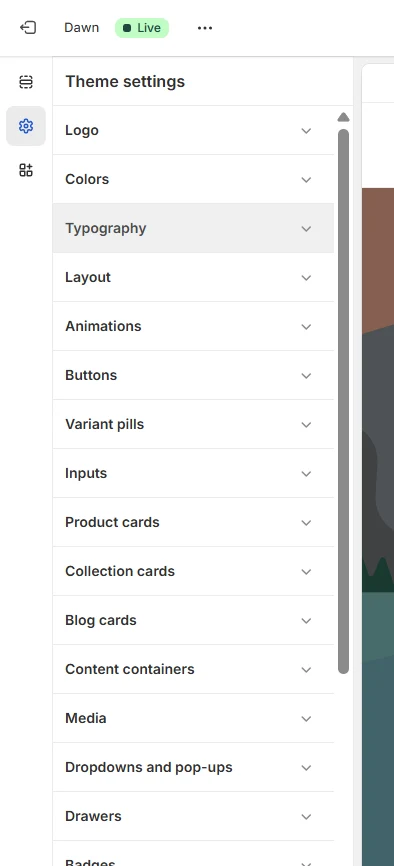
Ways to Customize Your Shopify Theme
Using the Theme Editor (No Coding Needed)
The theme editor allows you to make simple changes quickly. It’s great for adjusting the look and feel of your store.
How to Use the Theme Editor:
Step 1: Log in to your Shopify admin panel.
Step 2: Go to Online Store > Themes, then click Customize.
Step 3: On the left sidebar, you’ll find various sections like the header, footer, collection pages, and product pages.
Step 4: Use the drag-and-drop interface to rearrange sections and adjust layouts, colors, fonts, and images.
This method works well for quick updates and simple design changes.
Using the Code Editor (For Advanced Customization)
If you want more control over the design and functionality of your store, the code editor is your go-to. Here, you can edit files like HTML, CSS, and Liquid.
How to Use the Code Editor:
Step 1: In your Shopify admin panel, go to Online Store > Themes.
Step 2: Find the theme you want to edit and click Actions > Edit Code.
Step 3: In the code editor, you can modify different files:
.liquid files for templates and layouts.
.css files for styles (colors, fonts, etc.).
.js files for adding custom functionality.
You can also create new sections and make them customizable in the theme editor.
Using Shopify Apps (No Coding Required)
Shopify apps allow you to add features and functionality to your store without touching any code. From pop-ups and advanced product filters to unique design features, there’s an app for it all.
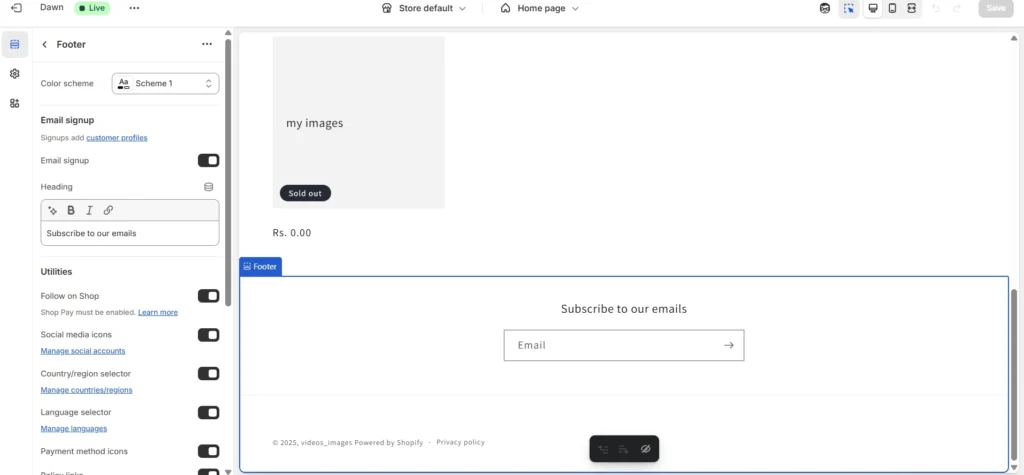
How to Use Shopify Apps:
Go to the Shopify App Store, search for apps you need, and install them.
Follow the setup instructions to get started and customize your store with more advanced features.
Key Components You Can Customize in Your Shopify Theme
Customize the Header & Footer
Header: The header is the top section of your website, typically including your logo, navigation menu, and search bar.
Footer: The footer is where you can add links to your policies, contact info, social media icons, and newsletters.
You can adjust both of these areas in the Theme Editor. For more precise control, you can use CSS in the Code Editor to align and style them exactly how you want.
Layout & Sections
Shopify lets you modify the layout of different sections on your store (homepage, product pages, etc.). You can:
Add, remove, or rearrange sections.
Adjust content blocks like banners, images, or product grids.
Customize the alignment and spacing of sections.
Fonts & Colors
With the Theme Editor, you can adjust the typography (font style, size, color) and color scheme for different parts of your site. This is a simple way to align your store’s look with your branding.
Product Pages & Collection Pages
Customize the design of your product and collection pages for a more personalized shopping experience. You can add product descriptions, upsell items, and change how products are displayed.
Why Customize Your Shopify Theme?
Brand Identity: Tailor your store to match your brand’s colors, fonts, and logo.
Customer Experience: Adjust the layout and content to make it easier for visitors to navigate and find products.
Advanced Features: Add apps and custom code to enhance your store’s functionality without limits.
Conclusion
Customizing your Shopify theme is straightforward. Whether you use the Theme Editor for quick updates or the Code Editor for more advanced tweaks, you have full control over how your store looks and works. Plus, with Shopify apps, you can add even more features with ease!
If you’re looking for a more personalized experience or need help with something specific, Shopify’s support and expert resources are always there to guide you.